Are you interested in ensuring proper handling of your records in Laserfiche? Consider starting the new year using Laserfiche Audit Trail Reporting. In this article, CDI Consultant and Trainer, Kyle Knebel, goes in depth on the features, benefits, and some real-life examples of how companies are generating reports using Audit Trail today.
Audit Trail is an important component of the compliance program that organizations have put into place. Tracking user actions within the Laserfiche repository and discovering how to generate reports is key to a successful implementation. Learning more about the solution is a great place to start our conversation with Kyle and find out all that Audit Trail offers.
What is Laserfiche Audit Trail?
Kyle explains Audit Trail as a “Laserfiche reporting tool that allows one to track and report on activities that happened in a Laserfiche repository.”
Can you describe the differences in the Audit Trail Editions, and how to choose one?
When evaluating the various editions of the solution, it is best to determine which will meet your organization's needs, Kyle describes:
1. Starter - If you need basic regulatory compliance, this is your best choice, and tracks success events of ALL users. The reporting module is the same as all other versions of
Audit Trail. The only limitation is that you can’t report on failure events.
2. Standard - Allows reporting on events on per user or group basis, and you can report on both success and failure events.
3. Advanced - Includes all the features in the Standard edition, but adds the ability to track security changes and any searches performed by users in a repository.
How granular can you get with the reporting?
There are many ways to tailor the reporting features to your individual needs. Kyle says, “Not only can you report upon Event Classes, but you can also select specific events within that class. For example, there are 17 primary Event Classes, each with numerous sub-classes. If one were to look at the ‘Entry’ Event Class, it contains 33 sub-classes. You can check all of them, or just a few, for your report.”

How do you create a detailed audit report?
Kyle tells us, “Creating an Audit Report is as easy as selecting the event type(s) you would like to see by checking the boxes in the Event Type panel. The results grid will automatically refresh to display the matching information.”
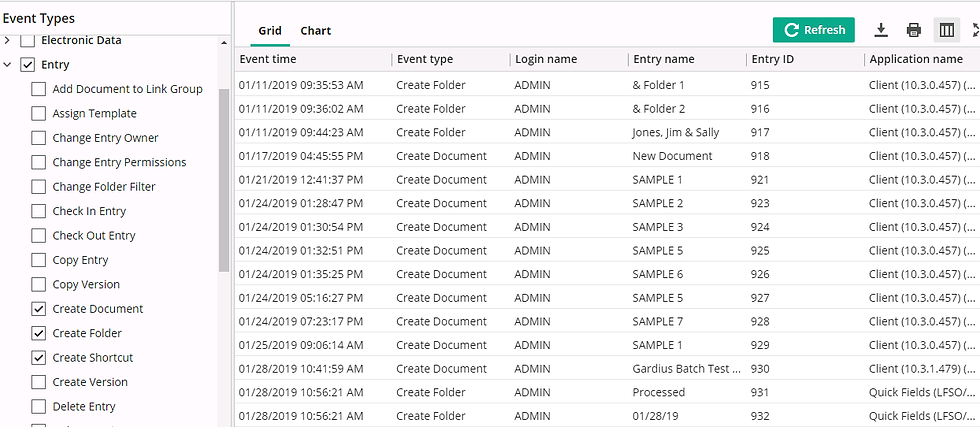
What are the most popular audit reports performed on Laserfiche systems?
Kyle says that the most common reports are:
1. Entry Creation

2. Entry Deletion

3. Pages Created
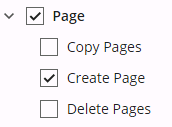
4. Session Logins

5. Records Management Activity

Does Audit trail require a separate database?
“Yes,” Kyle shares. “Audit trail uses a separate MS SQL or Oracle database; which is configured during initial installation. This database is different from your Laserfiche repository database. All reports are generated from this database for the set date range(s).”

Can you explain how watermarks work and the benefits of using them with Laserfiche Audit Trail?
Kyle explains that “Group Watermarks are available in Advanced Audit Trail. You can add watermark text to the group, configuring it in the Laserfiche Administration Console. These choices will then be available in the client when you download or email a document. You can leave the default (the first in the list) or select a different watermark text.

When exporting a document, by email or download, you will have an additional area on the download dialog box to choose the watermark.
The Windows Client gives a simple pop-up when downloading or emailing. Select the Group Watermark text you’d like to use, and it will be applied to the document.

The Web Client has a slightly different dialog box:

Since you are now tracking exported watermarks, you can use Audit Trail to report on them, as well as a filter on different Watermark text values.”

Who has access to Audit Trail and the reporting features?
According to Kyle, “Audit Trail reporting can be accessed directly on the server by a user who has local server administrator privileges, or any Windows Domain users who have been permitted to access the Audit Trail site.
Permissions can be allocated from the Permissions tab found in the Audit Trail Configuration utility.”

Are there any caveats to using audit trail?
The only real caveat Kyle describes is, “If Audit Trail was not licensed with your initial installation of Laserfiche, and you later decide to add Audit Trail, you will only be able to audit events starting from the date of the installation forward.”
While the needs of each organization vary, there are definite advantages to implementing a solution like Audit Trail for tracking activities for compliance and maintaining a secure solution. If you would like more information or help with configuring your Laserfiche Audit Trail Reports, contact the Team at CDI.

コメント