
By Kyle Knebel
Laserfiche Web Client: What’s New in version 11
Laserfiche Web Client 11 provides new functionality as of March 30th, 2021. I want to highlight three main new features found in the new Version 11 Web Client: on-premise users and Laserfiche Cloud.
First off, Laserfiche has updated the Quick Search bar found at the top of the screen in the folder browser.


In addition to the quick search functions, you can customize the folder options, date options, and even search by template and/or individual fields. As you usually would enter your search word or phrase in the box.


The “Custom Quick Search” option at the bottom is populated when you have created such a search from the main Search Filters page. I will take a moment to describe how to create custom searches, which will be available in the drop-down list. Until you have made and saved at least one Custom Quick Search, there will be nothing listed.
To create a new Custom Quick Search, take the following steps:
1. Click on “Search Filters” in the green bar.

2. Create and run your search, which will then generate the search syntax you will copy.
3. Click on the More Actions icon and then click “View Search Syntax.”

4. Click on the “Create Custom Quick Search” link on the top right, then edit the Query.

5. Name and edit the Query (e.g. ‘My 1st Custom Quick Search’), inserting the token into the syntax, as well. Then Save.
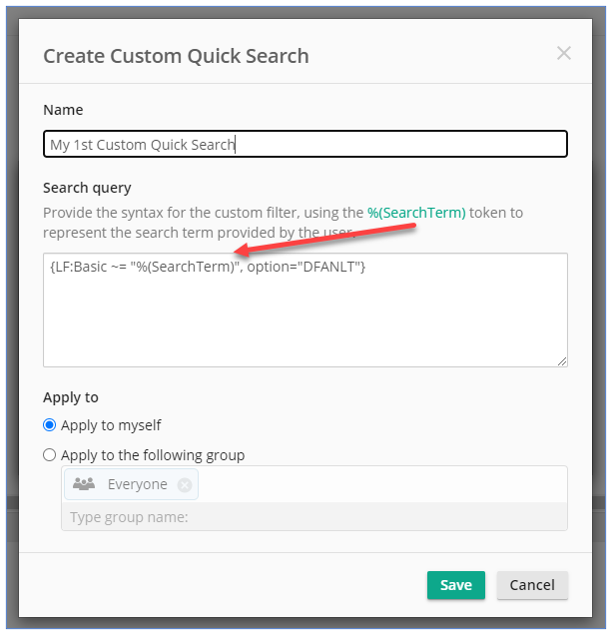
As you can see, now the drop-down will show any custom Quick Searches that you have configured.

Second, The Laserfiche Web Client folder browser can display icons. The browser can display images stored in the repository, such as jpg, bitmap, and png images as thumbnails, and will also display the first page of TIFF imaged documents directly in the folder browser. This makes it quicker and easier (sometimes) to find the document you want.
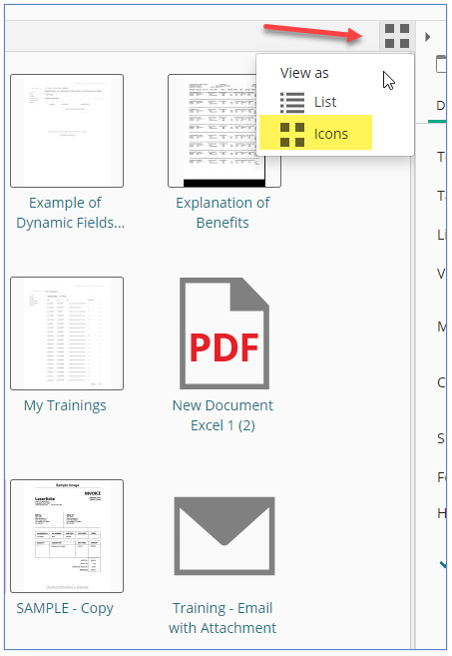
And finally, third, the web client now includes the ability to perform a batch print. The print option will be available when you have selected multiple documents from a folder or set of search results. When you print, the documents are then combined into a single PDF file, which you can then print as you would any other document.
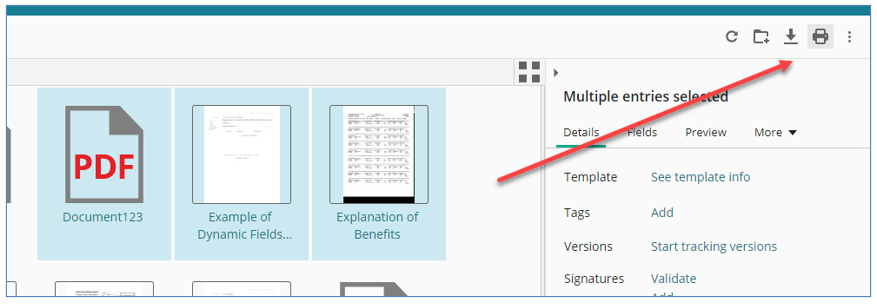

Note: The files will open as a single PDF, which then can be printed.
If you would like assistance or training on these new features or would like to upgrade your version of Laserfiche, please reach out to the CDI to schedule a meeting. Have a great, Paperless Day!
If you have any questions regarding Laserfiche or wish to speak with a CDI professional team member, contact us at support@cdi.support.

Comments